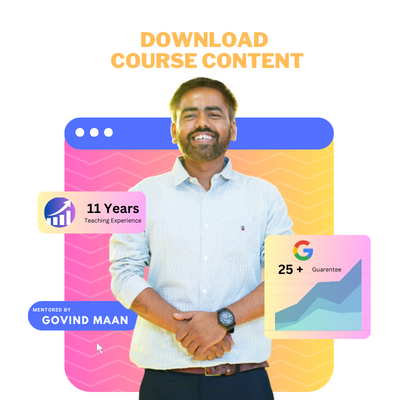In the ever-evolving landscape of online businesses, understanding user behavior is crucial for success. Enter Hotjar : Website Optimisation Insights, a powerful and user-friendly website analytics tool that empowers businesses to gain insights into how visitors interact with their websites. In this article, we will explore what Hotjar is, its key features, and a step-by-step guide on how to use it effectively.
What is Hotjar?
Hotjar is a comprehensive analytics and feedback tool designed to help website owners and marketers understand how users interact with their sites. It offers a range of features, including heatmaps, session recordings, surveys, and more, all aimed at providing a holistic view of user behavior.
Key Features of Hotjar
- Heatmaps: One of Hotjar’s standout features is its heatmap functionality. Heatmaps visually represent user interactions on a webpage, highlighting areas where users click, move, and spend the most time. This visual representation makes it easy to identify which elements on a page are effective and which may need improvement.
- Session Recordings: Hotjar allows you to record user sessions, providing an invaluable opportunity to witness real user interactions. These recordings help you understand the user journey, identifying pain points and areas of friction. By watching how users navigate your site, you can make informed decisions to enhance their experience.
- Surveys and Feedback: Gathering direct feedback from users is essential for improvement. Hotjar enables you to create targeted surveys that pop up on your site, allowing you to ask specific questions and collect user opinions. This feedback helps in understanding user preferences and addressing concerns.
- Conversion Funnels: Tracking conversion funnels is vital for businesses aiming to optimize their sales process. Hotjar’s conversion funnel feature allows you to visualize the steps users take before completing a desired action, helping you identify where users drop off and make data-driven improvements.
- Form Analysis: For websites with forms, understanding how users interact with them is crucial. Hotjar’s form analysis provides insights into form completion and abandonment rates. By identifying problematic form fields, you can enhance the overall user experience and boost conversion rates.
How to Use Hotjar – A Step-by-Step Guide
Now that we’ve explored the key features of Hotjar, let’s delve into a step-by-step guide on how to use this powerful tool:
Step 1: Sign Up and Install Hotjar
1.1 Sign Up: Start by signing up for a Hotjar account. You can choose a plan based on your website’s traffic and requirements. Hotjar offers a free plan with limited features, making it accessible for small businesses and individuals.
1.2 Install the Hotjar Tracking Code: After signing up, Hotjar provides a unique tracking code. Copy and paste this code into the HTML of your website. This code is essential for Hotjar to start collecting data about user interactions.
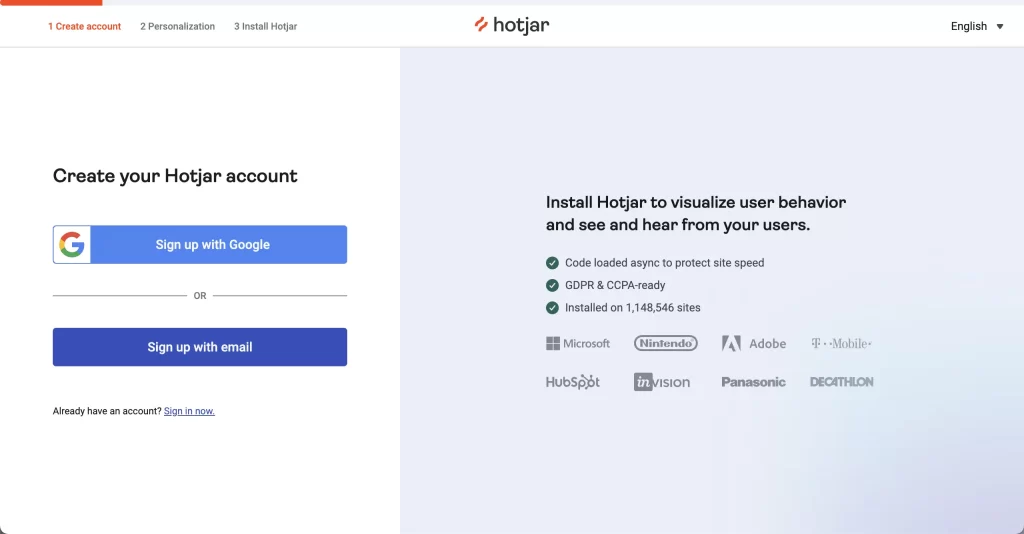
Step 2: Set Up Heatmaps
2.1 Access the Heatmap Section: Once the tracking code is installed, log in to your Hotjar account. Navigate to the ‘Heatmaps’ section and select the website for which you want to create a heatmap.
2.2 Create a New Heatmap: Click on the ‘New Heatmap’ button, choose the type of heatmap you want (click, move, or scroll), and specify the pages to include. Hotjar will start collecting data, and you’ll be able to view the heatmap after a sufficient amount of data is gathered.
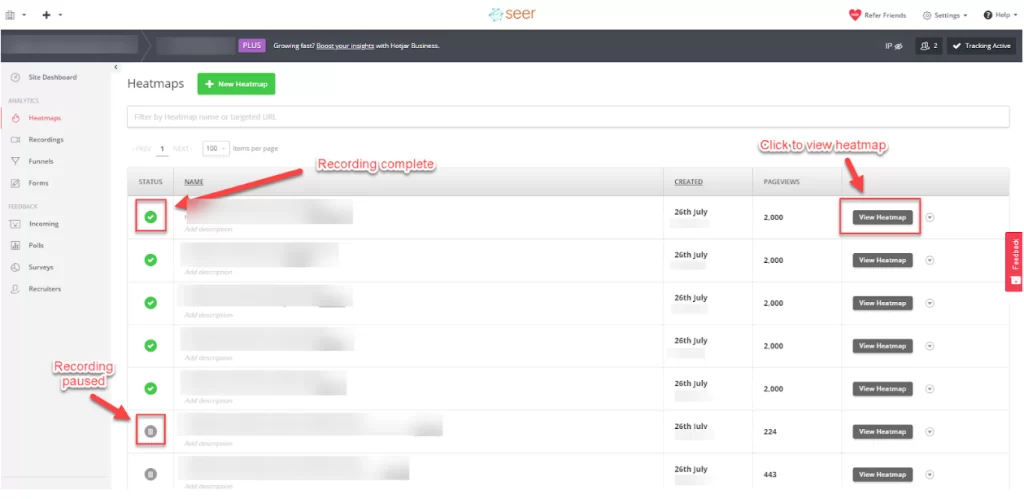
Step 3: Record User Sessions
3.1 Access Recordings: In the Hotjar dashboard, go to the ‘Recordings’ section. Here, you can filter recordings based on various criteria such as device, browser, and more.
3.2 Start Watching Recordings: Select a recording and start watching how users navigate your website. Look for patterns, common points of interest, and areas where users might be encountering issues.
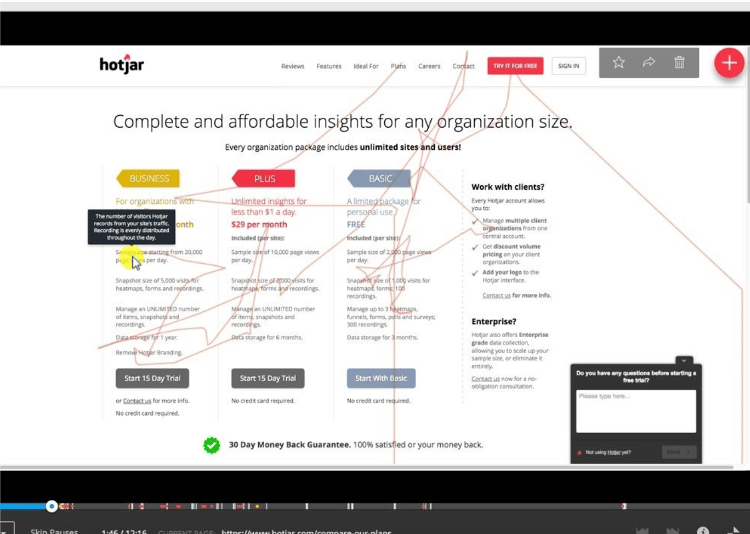
Step 4: Create Surveys
4.1 Navigate to Surveys: In the Hotjar dashboard, find the ‘Surveys’ section. Click on ‘New Survey’ to start creating a survey.
4.2 Design Your Survey: Customize your survey by adding questions that align with your goals. You can choose when and where the survey will appear on your site.
4.3 Set Targeting: Define the audience for your survey by specifying the pages where it should be displayed. You can target specific user segments to gather relevant feedback.
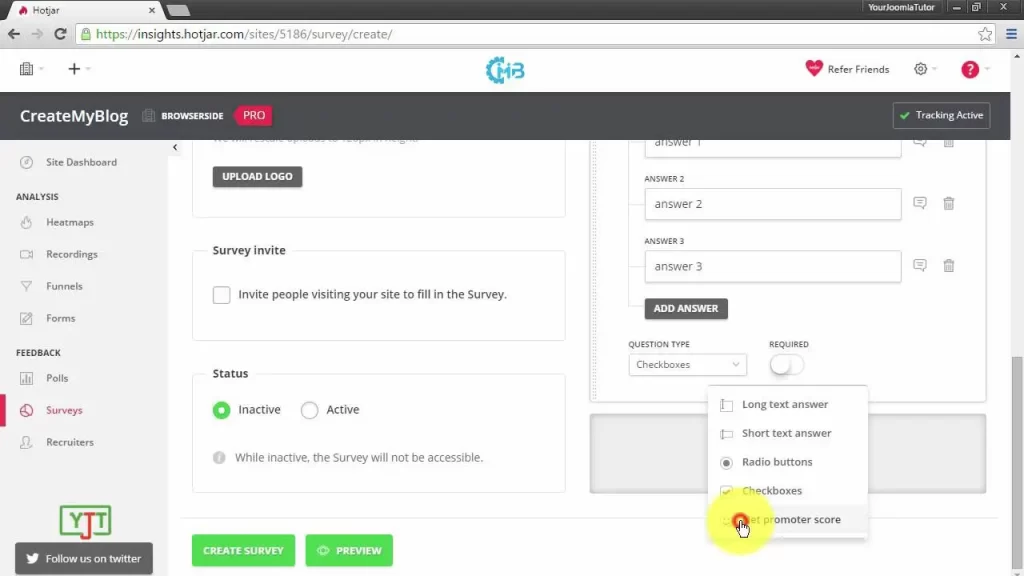
Step 5: Analyse Conversion Funnels
5.1 Go to Funnels: In the Hotjar dashboard, navigate to the ‘Funnels’ section. Click on ‘New Funnel’ to start creating a conversion funnel.
5.2 Define Steps: Outline the steps users take to complete a specific action on your site. Hotjar will then track and visualize user progression through these steps.
5.3 Analyze Results: After collecting sufficient data, review the funnel analysis to identify areas where users commonly drop off. Use this information to optimize your website and improve the user journey.
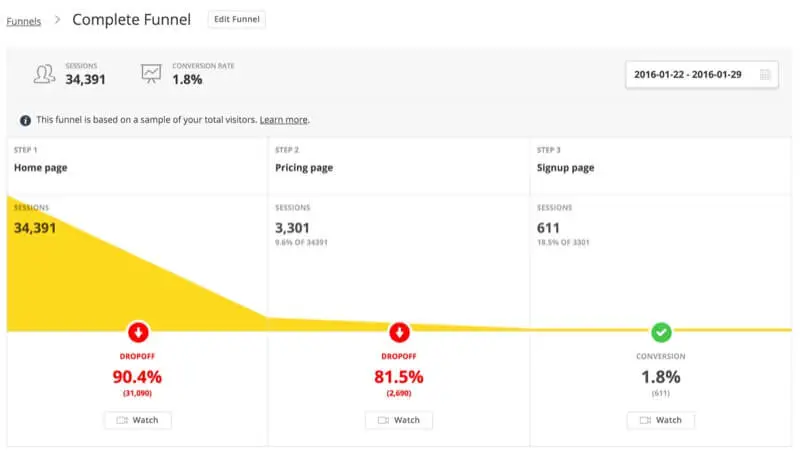
Step 6: Utilise Form Analysis
6.1 Access Form Analysis: In the Hotjar dashboard, find the ‘Forms’ section. Click on ‘New Form’ to create a form analysis.
6.2 Select Form: Choose the form you want to analyze, and Hotjar will provide insights into user interactions with each form field.
6.3 Optimize Forms: Identify any problematic form fields or areas causing user friction. Make necessary adjustments to improve form completion rates.
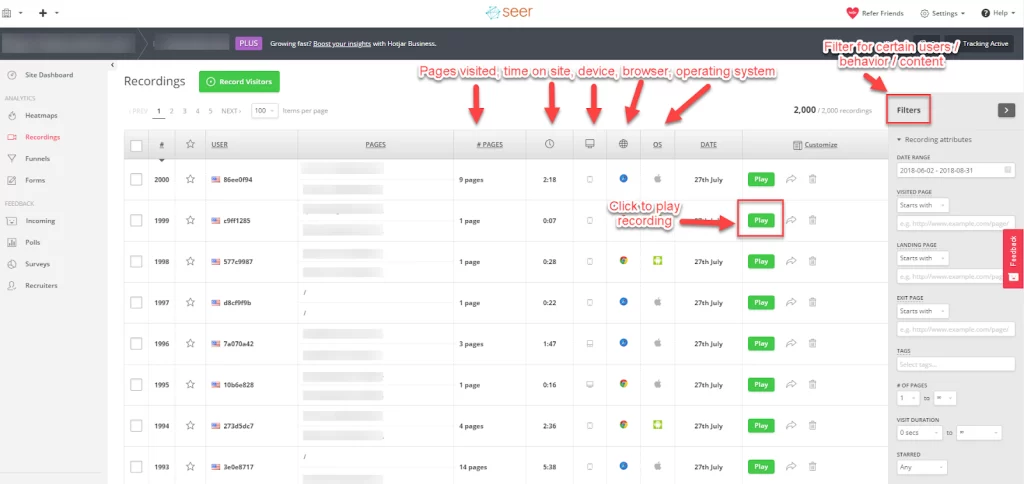
If you have any doubt with related to Hotjar : Website Optimisation Insights you can practically learn with Six Sigma Digital Marketing Institute in Meerut City. For further questions contact us.
Address
Six Sigma Digital – 1st Floor, Kamla Complex, Opp.R.G. Inter College, Near Chaurasia Nursing Home, Chippi Tank, Meerut, Uttar Pradesh -250001
TEL – +91-7900723050, 0121 – 4065144