Canva is a user-friendly online Effortless graphic Mastery design platform that democratises creativity. With a vast library of templates and intuitive tools, Canva empowers users, even without design expertise, to produce professional-quality visuals. From social media posts to presentations, Canva streamlines the design process, allowing individuals, businesses, and educators to effortlessly bring their ideas to life. The platform’s versatility and accessibility make it an invaluable tool for unlocking creative potential, shaping it into impact visual narratives. Whether you’re a novice or a seasoned designer(Effortless graphic design Mastery), Canva stands as a powerhouse, redefining the landscape of graphic design with its focus on simplicity and innovation.
Let’s Understanding Canva:
- Creating an Account:
- Visit Canva’s website and sign up for a free account.
- Provide basic information or log in using your Google or Facebook credentials.
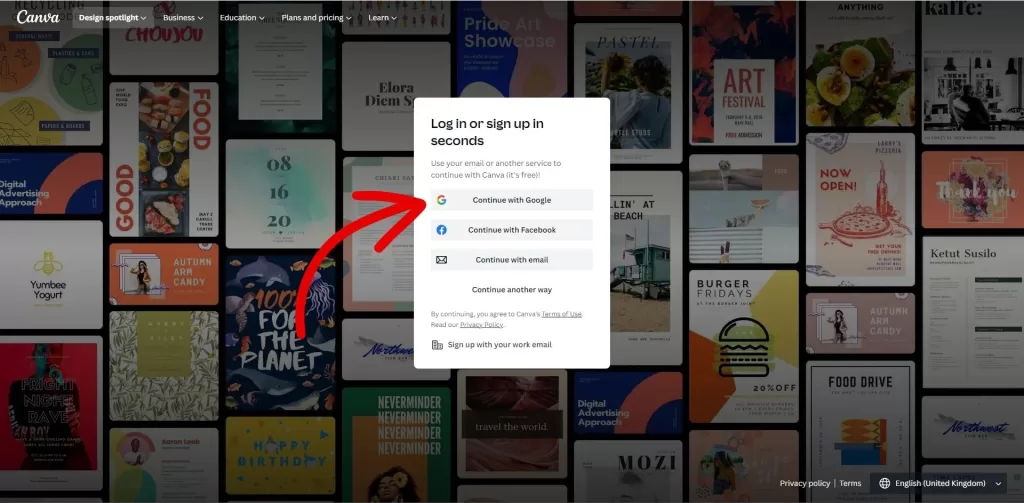
2. Exploring the Canva Dashboard:
- Upon logging in, you’ll find the Canva dashboard, featuring a user-friendly interface with various design options.
3. Choosing a Design Type:
- Click on the “Create a design” button to choose the type of design you want, whether it’s a social media post, presentation, poster, or custom dimensions.
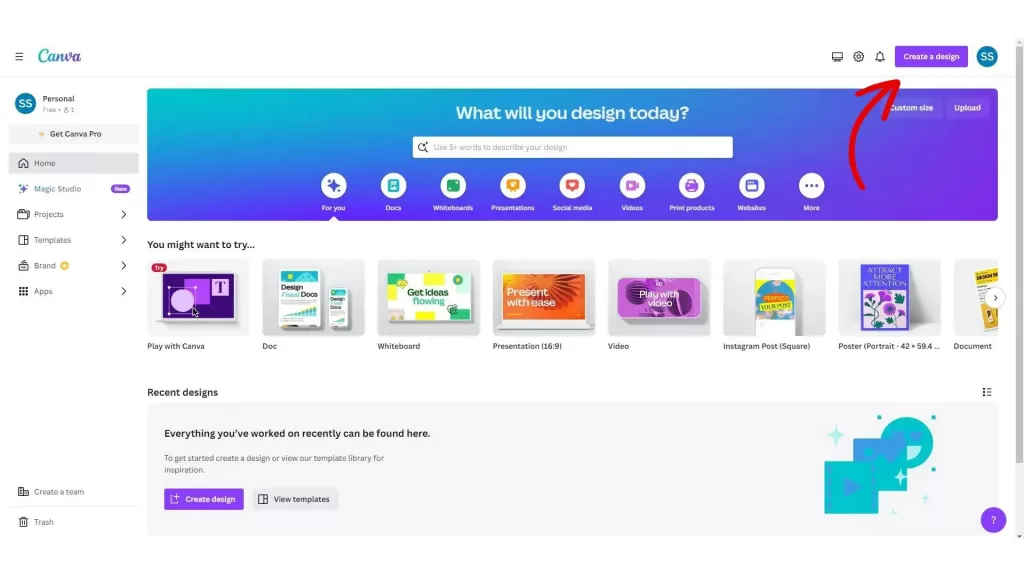
Let’s Design with Canva:
- Selecting Templates:
- Canva offers a vast library of templates for different design types.
- Choose a template that aligns with your project or start with a blank canvas.
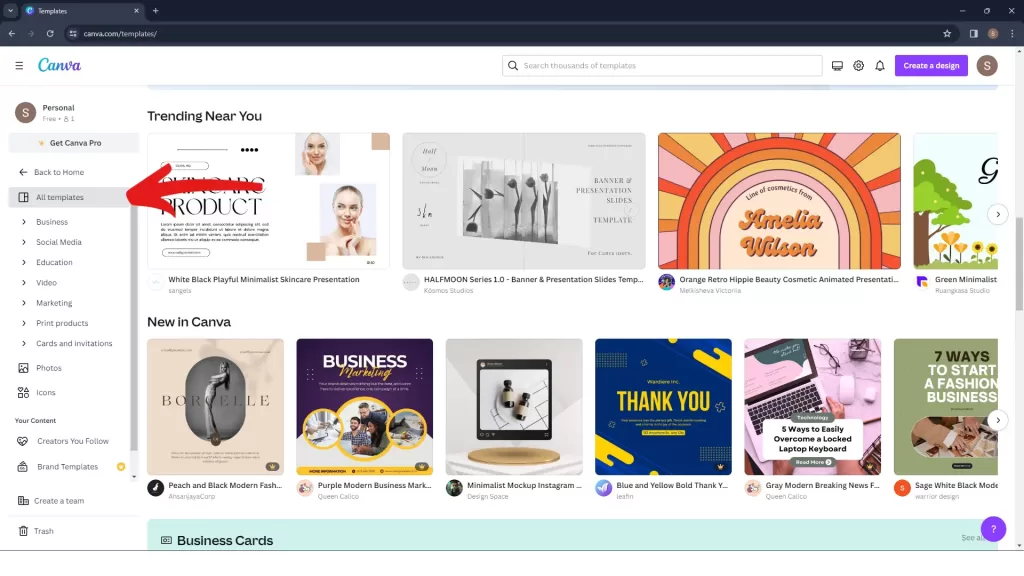
2. Customising Templates:
- Customise your chosen template by replacing text, images, and colors.
- Experiment with different fonts, backgrounds, and elements to personalise your design.
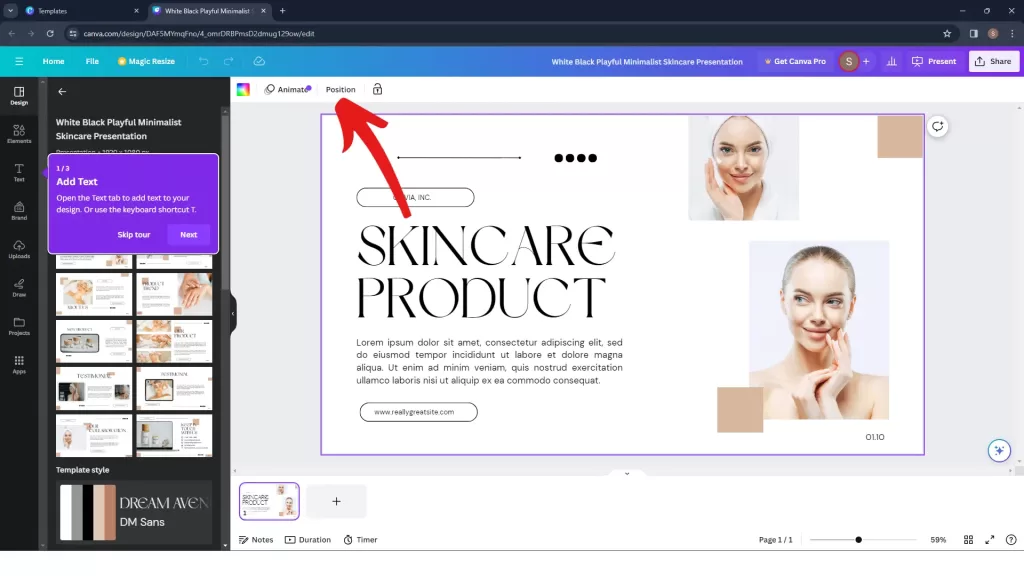
3. Uploading Your Own Assets:
- Import your images, logos, and other assets by clicking on the “Uploads” tab.
- Drag and drop your files onto the canvas to incorporate them into your design.
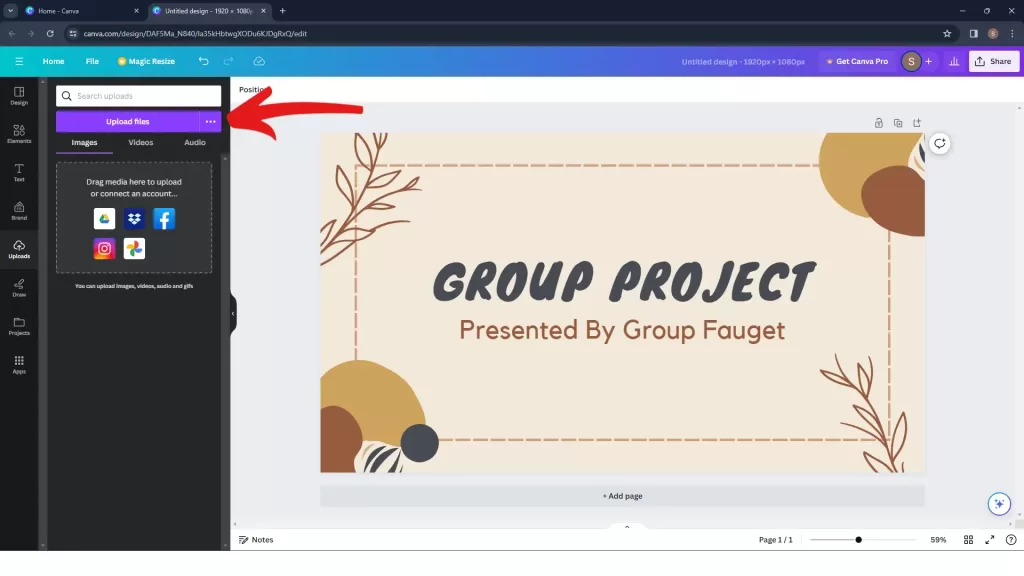
4. Adding Elements:
- Explore the “Elements” tab to find shapes, lines, icons, and illustrations.
- Drag elements onto your canvas to enhance the visual appeal of your design.
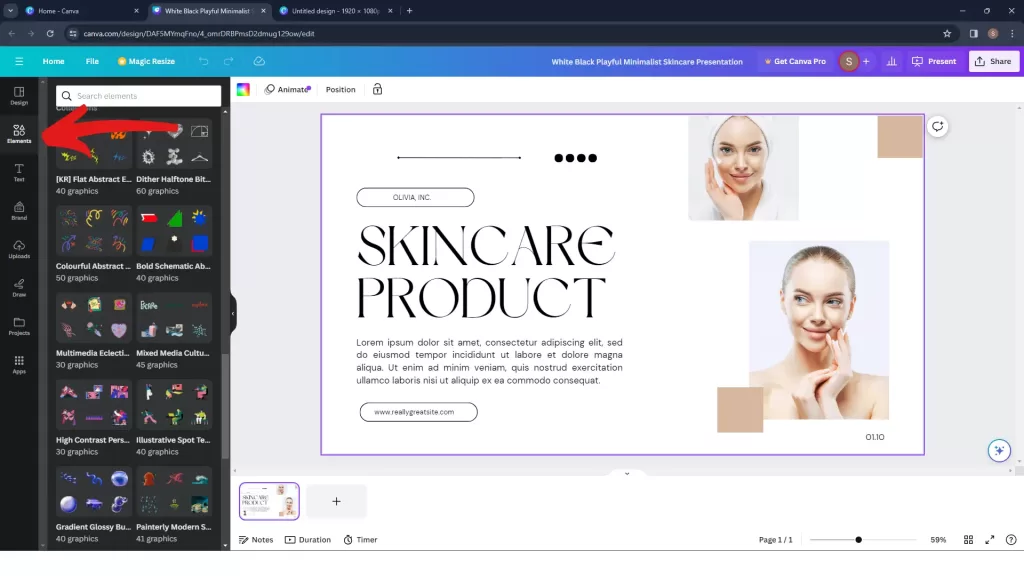
5. Using Text Tool:
- Click on the “Text” tab to add headings, subheadings, and body text.
- Experiment with font styles, sizes, and colors to achieve the desired look.
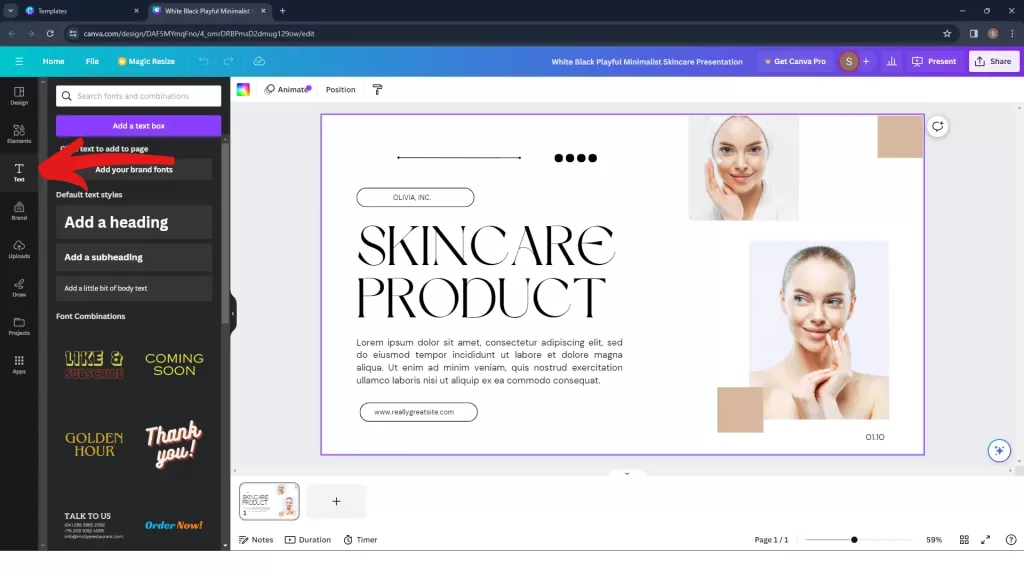
6. Working with Backgrounds:
- Adjust the background of your design by clicking on the “Background” tab.
- Choose from solid colours, gradients, or upload your own background image.
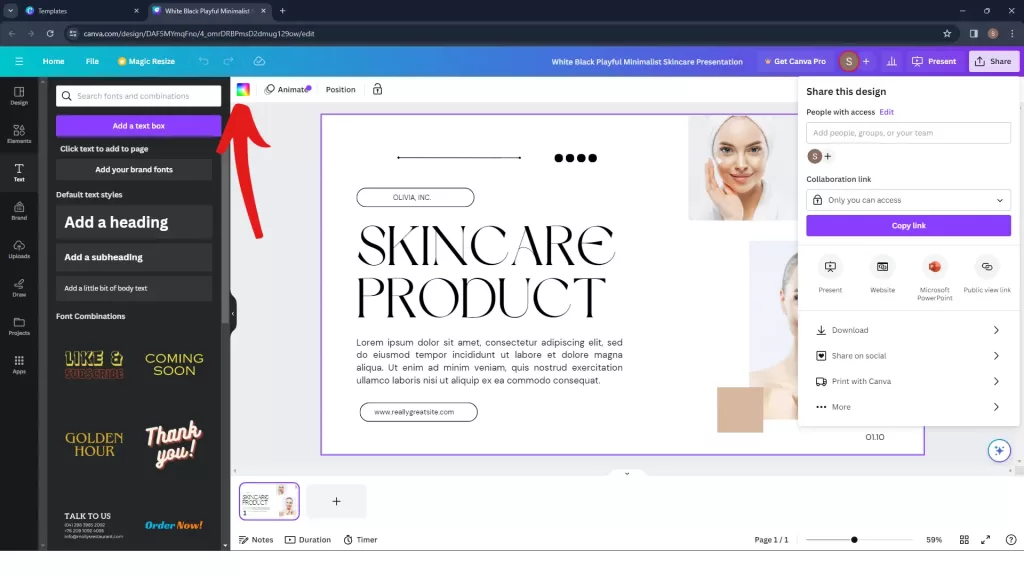
7. Collaboration and Sharing:
- Canva allows collaboration by inviting team members to edit or comment on designs.
- Click on the “Share” button to generate a link for easy sharing or collaboration.
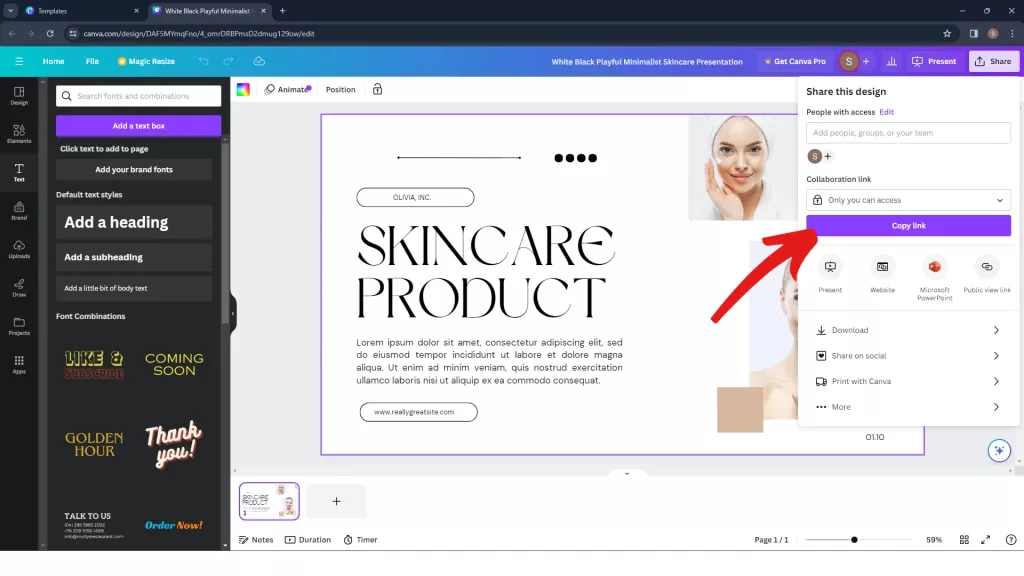
Advance Feature of Canva:
- Brand Kit:
- Create a Brand Kit to store your brand colors, fonts, and logos for consistent branding across designs.
2. Animations:
- Canva offers animation features for certain elements.
- Explore the “Animate” tab to add dynamic effects to your design.
3. Presentations:
- Turn your designs into engaging presentations by utilising Canva’s presentation mode.
- Add slides, transitions, and speaker notes for a professional touch.
4. Print and Download Options:
- Canva allows users to download designs in various formats (PNG, PDF, JPEG).
- Print directly from Canva or save designs for offline use.
If you have any doubt with related to canva you can practically learn with Six Sigma Digital Marketing Institute in Meerut City. For further questions contact us.
Address
Six Sigma Digital – 1st Floor, Kamla Complex, Opp.R.G. Inter College, Near Chaurasia Nursing Home, Chippi Tank, Meerut, Uttar Pradesh -250001
TEL – +91-7900723050, 0121 – 4065144

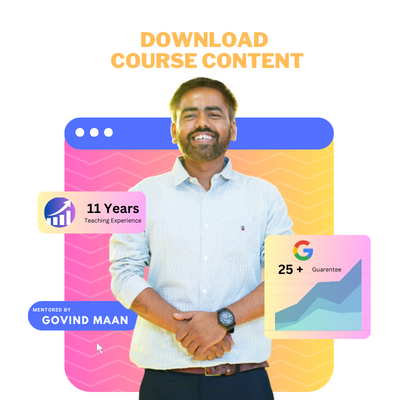
[…] – Canva […]