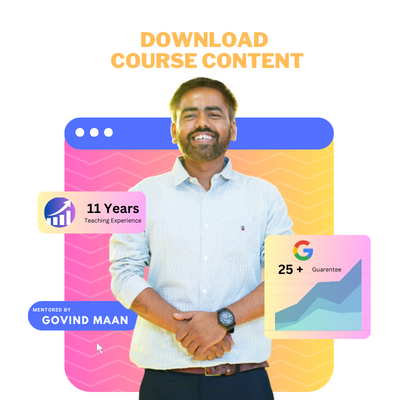In the ever-evolving landscape of the internet, the necessity of having a website has become a powerful tool for personal expression, business growth, and online presence. Consequently, individuals and businesses alike actively seek user-friendly platforms to bring their online visions to life. Amidst the myriad options available, WordPress stands out as one of the most popular and versatile choices.
What is WordPress?
WordPress Website Building Basics is a content management system (CMS) that simplifies the process of creating and managing websites. Initially launched as a blogging platform in 2003, WordPress has since evolved into a versatile tool that can be used for various types of websites, from personal blogs to e-commerce sites and business pages.
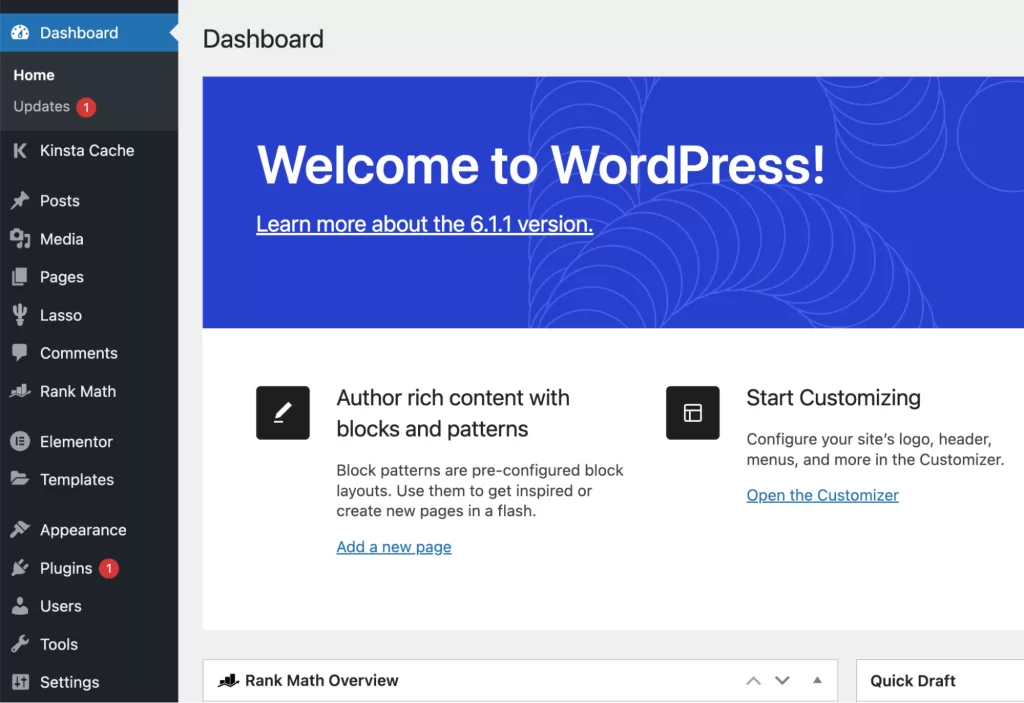
Why Choose WordPress?
- User-Friendly Interface:
WordPress Website Building Basics boasts an intuitive and user-friendly interface, making it accessible even for those with limited technical knowledge. Its dashboard is straightforward, allowing users to easily navigate and manage their content. - Customisation Options:
One of the key strengths of WordPress is its extensive library of themes and plugins. Themes determine the overall look and feel of your website, while plugins add specific functionalities. With thousands of options available, you can tailor your site to meet your unique needs. - Community Support:
WordPress has a vast and active community of users and developers. Consequently, if you ever encounter an issue or have a question, chances are someone has already faced a similar situation and can offer assistance. Additionally, numerous online forums, tutorials, and documentation resources make troubleshooting and learning a breeze.
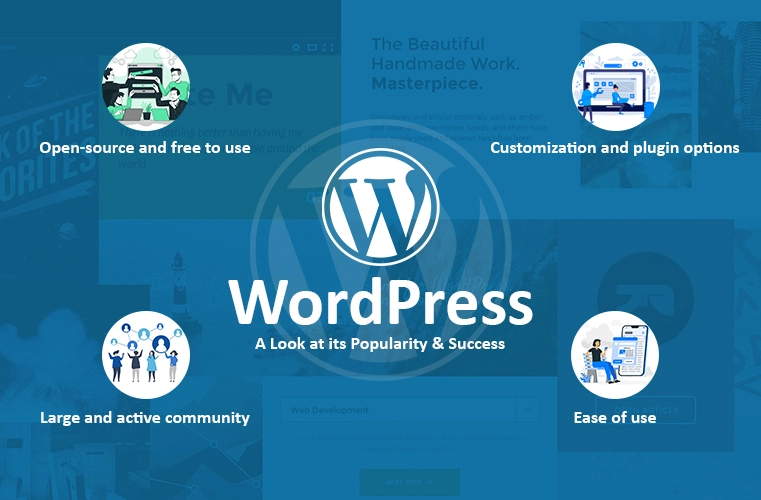
Let’s Start with WordPress:
- Setting Up Your WordPress Website:
The first step is to choose a domain name and a reliable web hosting provider. Many hosting providers offer one-click WordPress installation, simplifying the setup process. Once installed, you can access your WordPress dashboard. - Navigating the Dashboard:
The dashboard functions as your central hub for effectively managing and overseeing your website. Here, you not only have the ability to create and edit posts and pages but also the flexibility to customize the overall appearance using various themes. Furthermore, the incorporation of additional functionalities can be seamlessly achieved through the integration of plugins. To begin your website management journey, it is highly recommended to invest time in exploring the diverse menu options. This exploration will not only help you become acquainted with the layout but also empower you with a comprehensive understanding of the myriad tools and features available, facilitating a smoother and more efficient website management experience.
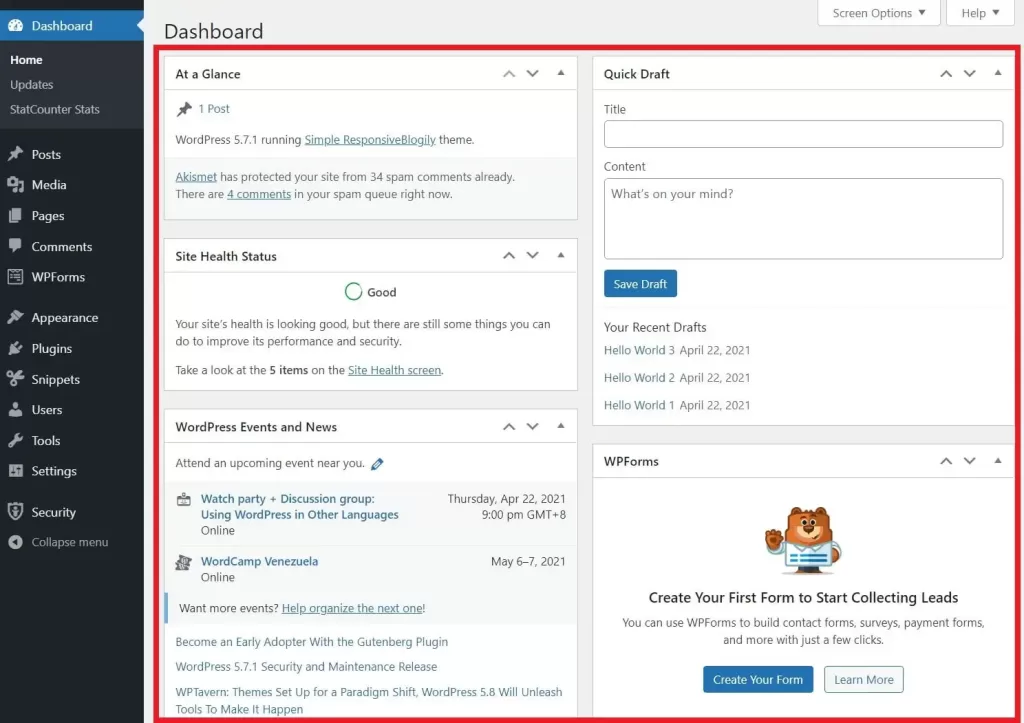
3. Choosing a Theme:
Your website’s theme determines its visual appearance. WordPress provides a variety of free and premium themes. You can access and install themes from the WordPress Theme Directory or upload a custom theme. Experiment with different options until you find a theme that suits your preferences and needs.
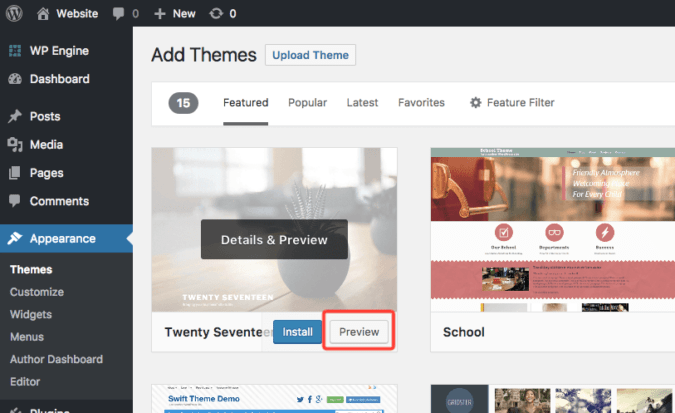
4. Creating Content:
WordPress simplifies content creation with its editor. You can create new pages and posts, add text, images, and multimedia content. The editor provides a WYSIWYG (What You See Is What You Get) interface, allowing you to format content without any coding knowledge.
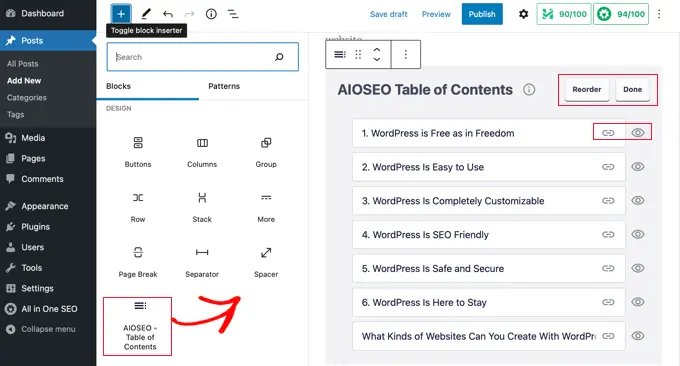
Pages vs Posts:
Pages are static and are typically used for essential information like your homepage, about page, and contact page. Posts are dynamic and are ideal for blog entries and time-sensitive content.
- Adding Media:
Enhance your content by incorporating images and videos. The media library in WordPress allows you to upload, manage, and insert multimedia files into your pages and posts seamlessly.
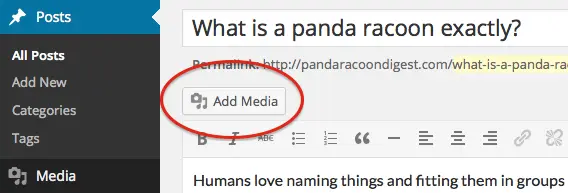
2. Utilizing Plugins:
Plugins are extensions that add specific features and functionalities to your website. Whether you want to add social media buttons, improve SEO, or enhance security, there’s likely a plugin for it. Be cautious not to overload your site with unnecessary plugins, as this can impact performance.
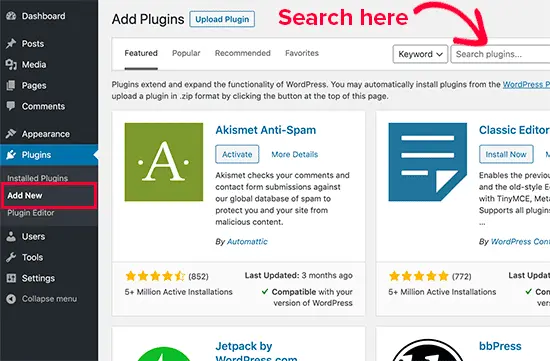
3. Customizing Your Site:
WordPress offers customization options beyond themes and plugins. You can personalize your site further through the Customizer, which allows you to modify colors, fonts, and other design elements. Experiment with different settings until you achieve the desired look.
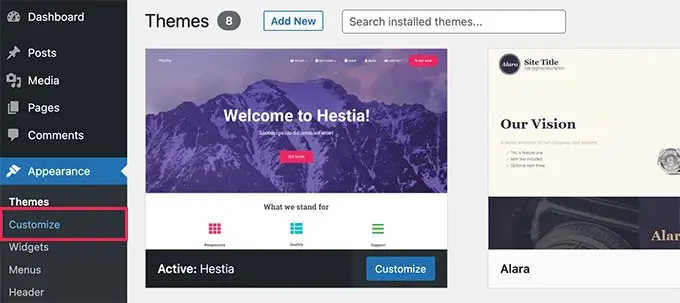
5. Widgets and Sidebars:
Widgets are small blocks that perform specific functions, such as displaying recent posts, a search bar, or a calendar. Sidebars are areas on your website where you can place widgets. Experiment with different widgets and sidebar configurations to optimize your site’s layout.
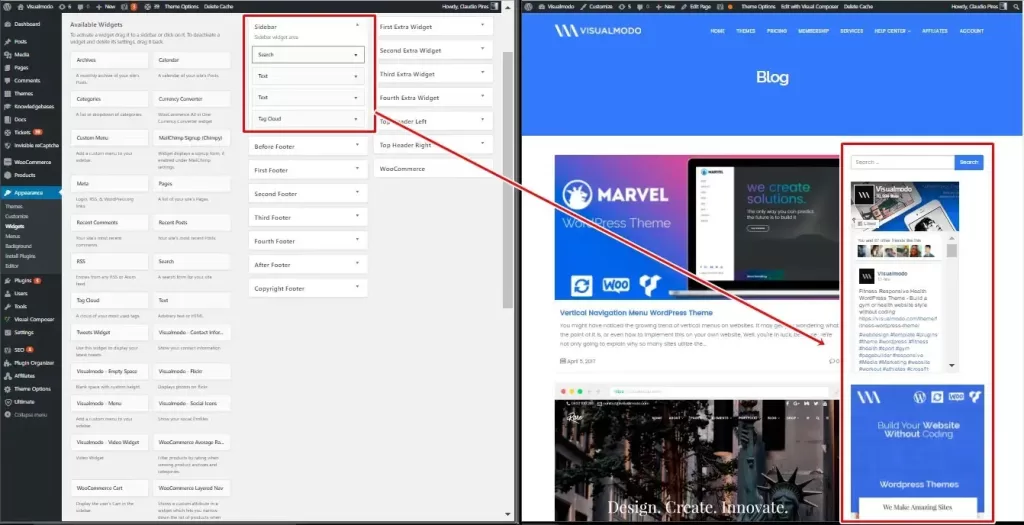
6. Setting Up Navigation:
Proper navigation is crucial for a user-friendly experience. WordPress allows you to create menus easily. Define your main menu, organize pages, and assign categories to ensure visitors can navigate your site effortlessly.

7. Understanding SEO:
Search Engine Optimization (SEO) is vital for improving your website’s visibility on search engines. Install an SEO plugin, such as Yoast SEO, to optimize your content for search engines. This includes adding meta titles, descriptions, and optimizing images.
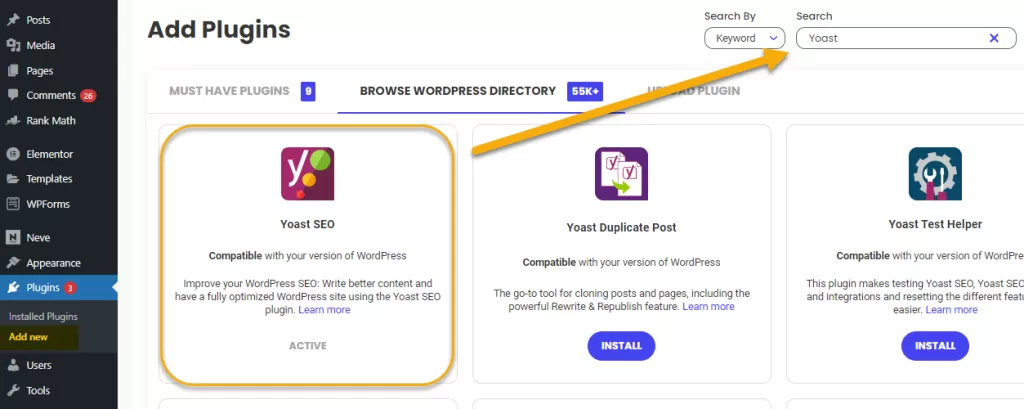
If you have any doubt with related to WordPress Website Building Basics you can practically learn with Six Sigma Digital Marketing Institute in Meerut City. For further questions contact us.
Address
Six Sigma Digital – 1st Floor, Kamla Complex, Opp.R.G. Inter College, Near Chaurasia Nursing Home, Chippi Tank, Meerut, Uttar Pradesh -250001
TEL – +91-7900723050, 0121 – 4065144