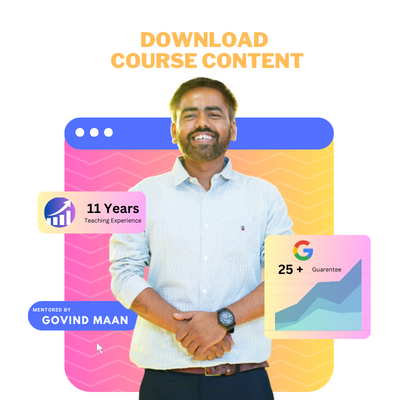In the digital age, where every smartphone comes with a powerful camera and social media platforms serve as our personal galleries, Beginner’s Guide Photo Editing has become an essential skill. Whether you’re a professional photographer, a social media influencer, or just someone who loves capturing moments, having the ability to enhance and tweak your photos can take your images to the next level. Enter Pixlr – a versatile and user-friendly online photo editing tool that offers a plethora of features for both beginners and seasoned editors alike. Learn Pixlr from The Best Digital Marketing Institute in Meerut i.e. Six Sigma Digital TEL – +91-7900723050, 0121 – 4065144
What is Pixlr?
Pixlr is an online Beginner’s Guide Photo Editing platform that provides users with a comprehensive set of tools to edit, enhance, and transform their images. Developed by Autodesk, Pixlr offers a range of functionalities comparable to professional editing software, all within an intuitive and accessible interface. Whether you’re looking to make simple adjustments like cropping and resizing or more advanced edits like adding layers and filters, Pixlr has you covered.
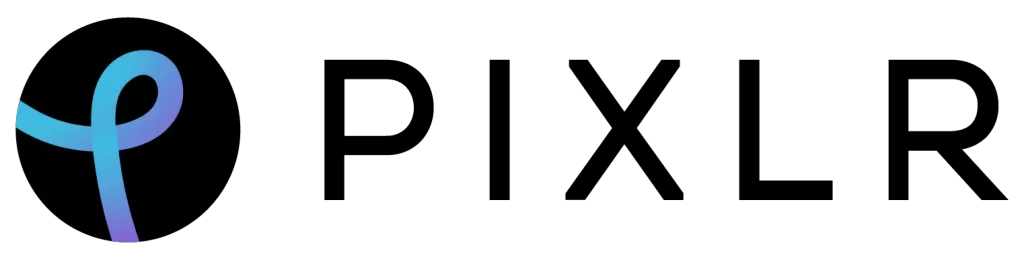
Getting Started with Pixlr
1. Accessing Pixlr
To begin using Pixlr, navigate to their website ( pixlr.com ) using your preferred web browser. Upon arrival, you’ll encounter the option to start editing your photos immediately using Pixlr X, their intuitive online photo editor. Alternatively, you can explore their other offerings such as Pixlr E, a more advanced editor, or Pixlr M, their mobile app.
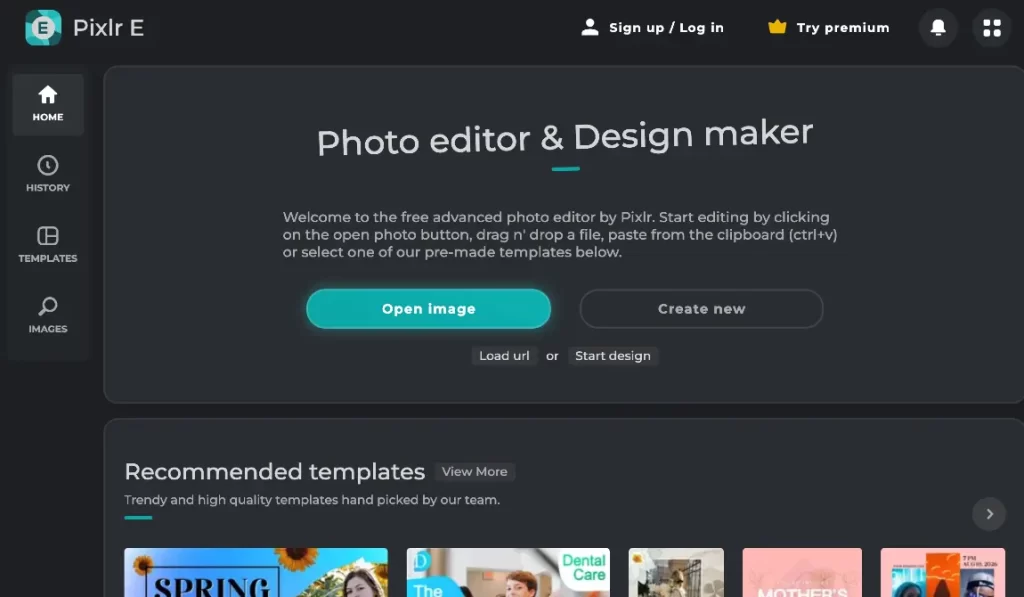
2. Uploading Your Image
After selecting Pixlr X, you’ll be prompted to upload an image from your device. Subsequently, simply click on the “Open Image” button and choose the photo you’d like to edit from your files. Alternatively, you can conveniently drag and drop the image directly into the editor window.
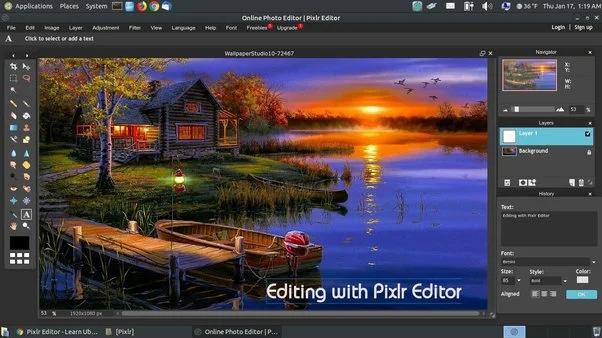
3. Exploring the Interface
Once your image is uploaded, you’ll be taken to the editing interface. Here, you’ll find a toolbar on the left side of the screen containing various tools for editing your image. These include options for cropping, resizing, adjusting colors, adding text, and more. Additionally, you’ll see a sidebar on the right side of the screen with additional settings and options for fine-tuning your edits.
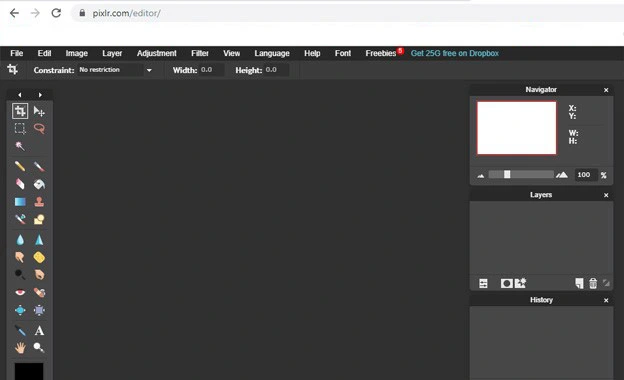
4. Making Basic Edits
To make basic edits to your image, simply select the desired tool from the toolbar on the left and make adjustments as needed. For example, you can use the crop tool to trim the edges of your image, the adjustment tools to tweak brightness, contrast, and saturation, or the retouch tool to remove blemishes or imperfections.
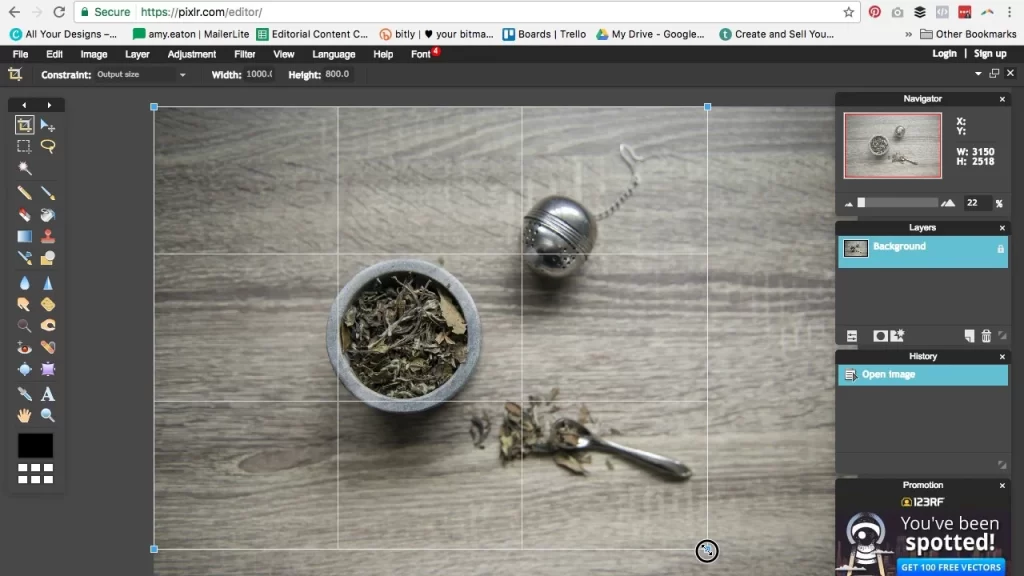
5. Exploring Advanced Features
In addition to basic editing tools, Pixlr also offers a range of advanced features for more creative editing. These include the ability to add layers to your image, apply filters and effects, and even create complex compositions using multiple images. Experiment with different features to unleash your creativity and give your photos a unique touch.
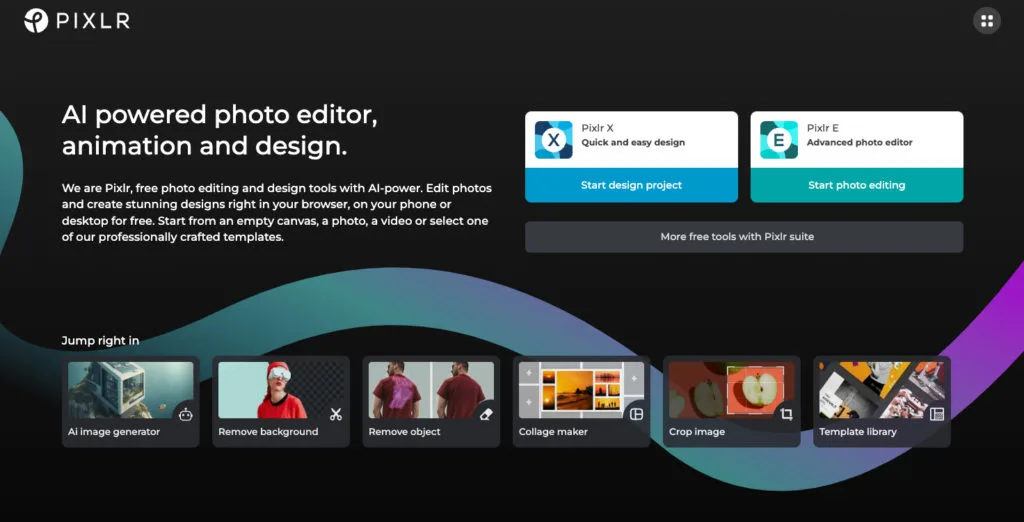
6. Saving and Exporting Your Work
Once you’re satisfied with your edits, it’s time to save and export your work. Click on the “Save” button in the top menu bar to save your edited image to your device. You’ll also have the option to choose the file format and quality settings before saving. If you’d like to continue editing your image later, you can save it as a Pixlr project file, which will preserve all of your edits and layers for future editing.
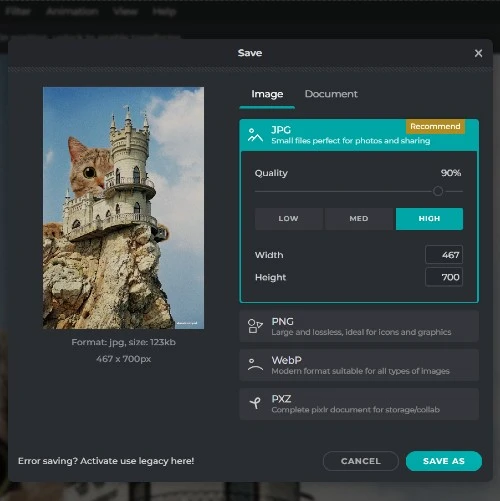
Tips for Using Pixlr Effectively
- Experiment with Filters and Effects:
- Pixlr offers a wide range of filters and effects that can dramatically alter the look and feel of your photos. Therefore, don’t hesitate to experiment with different options to find the perfect style for your image.
- Utilize Layers for Non-Destructive Editing: When making complex edits or compositions, using layers allows you to work non-destructively, meaning you can easily make changes or adjustments without altering the original image.
- Take Advantage of Tutorials and Resources: If you’re new to photo editing or looking to learn more advanced techniques, Pixlr offers a variety of tutorials and resources to help you get started. Take advantage of these resources to enhance your editing skills and unlock new possibilities.
- Save Your Work Regularly: To avoid losing your progress, be sure to save your work regularly while editing. Pixlr automatically saves your edits as you work, but it’s always a good idea to save a separate copy of your image to ensure you don’t lose any changes.
If you have any doubt with related to Pixlr you can practically learn with Six Sigma Digital Marketing Institute in Meerut City. For further questions contact us.
Address
Six Sigma Digital – 1st Floor, Kamla Complex, Opp.R.G. Inter College, Near Chaurasia Nursing Home, Chippi Tank, Meerut, Uttar Pradesh -250001
TEL – +91-7900723050, 0121 – 4065144